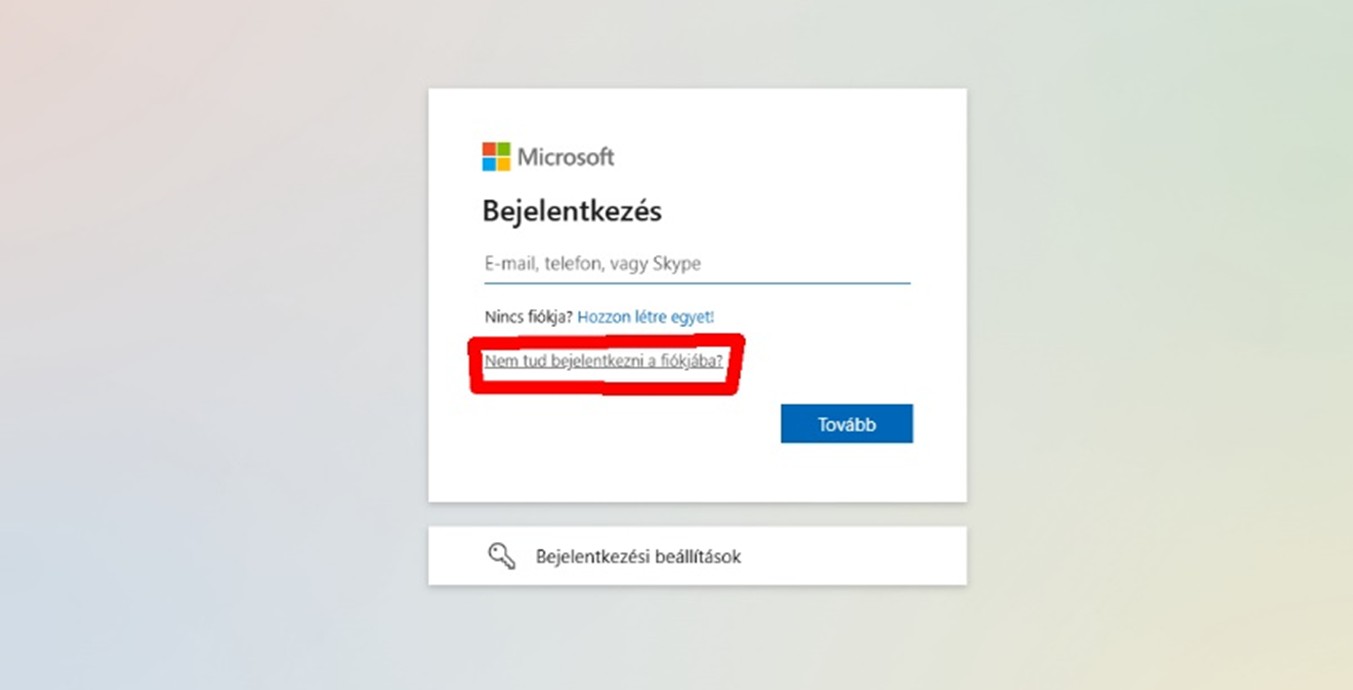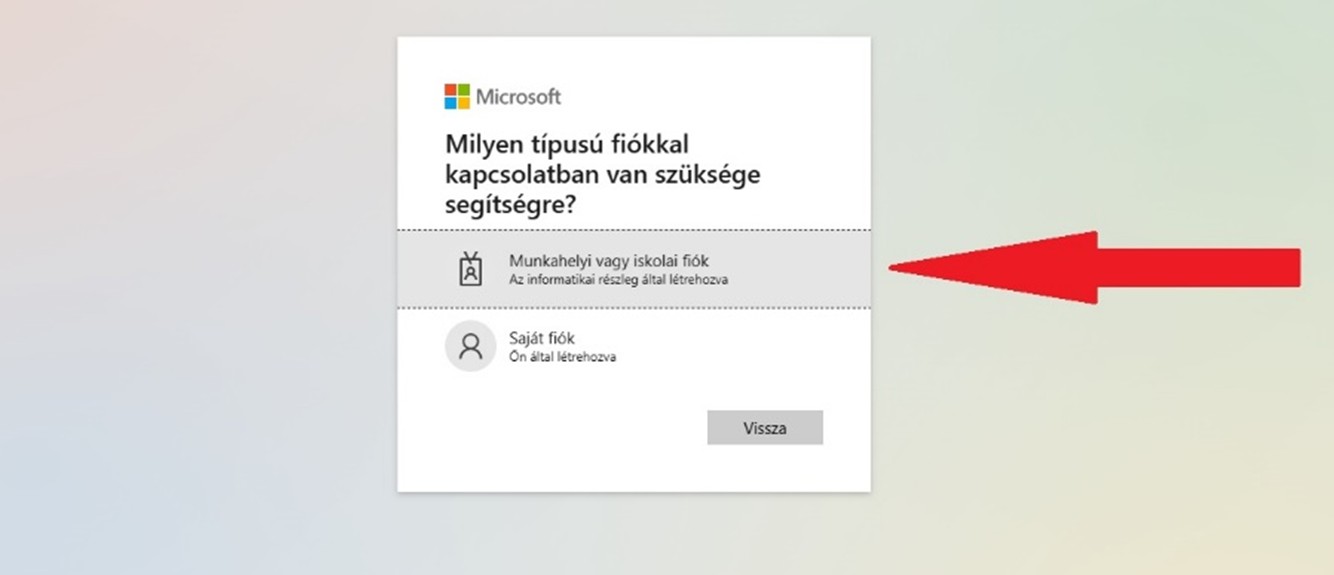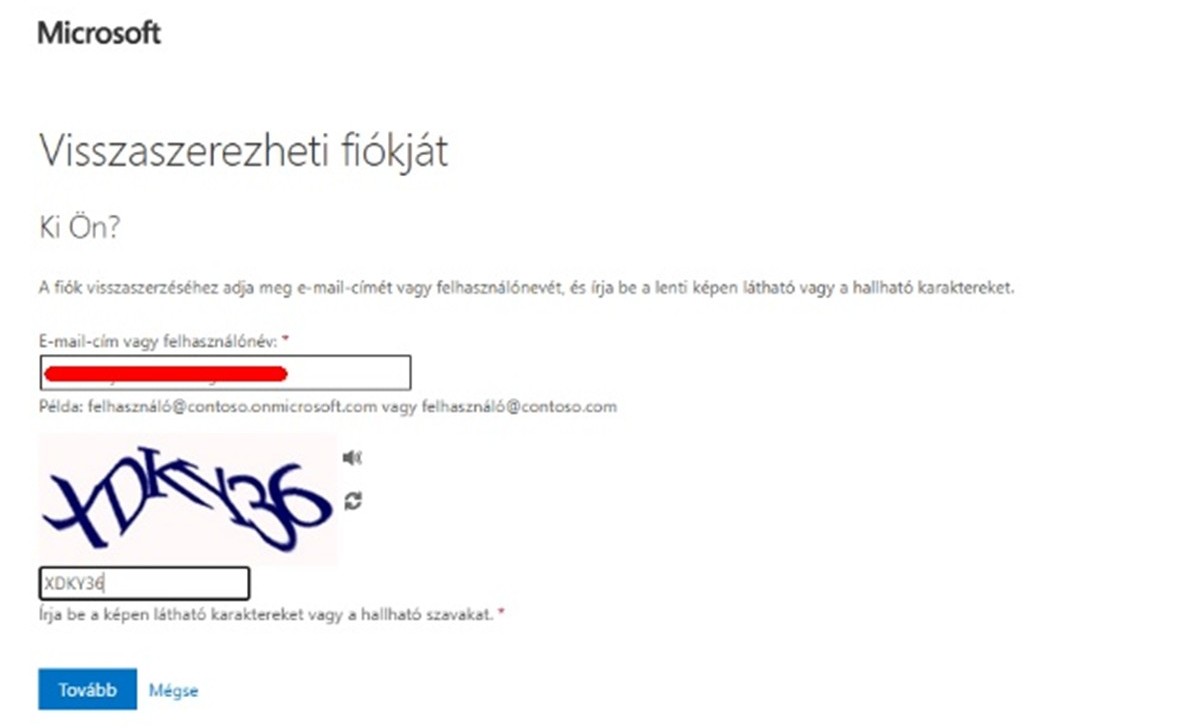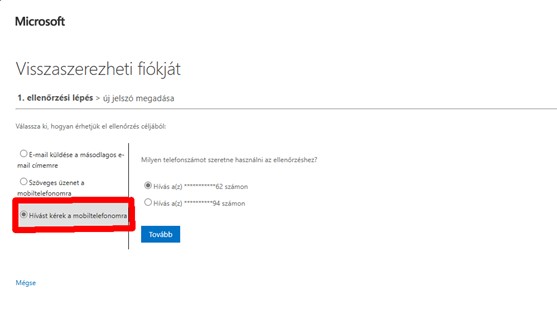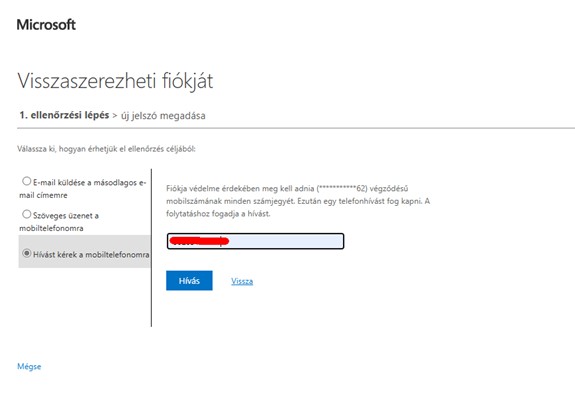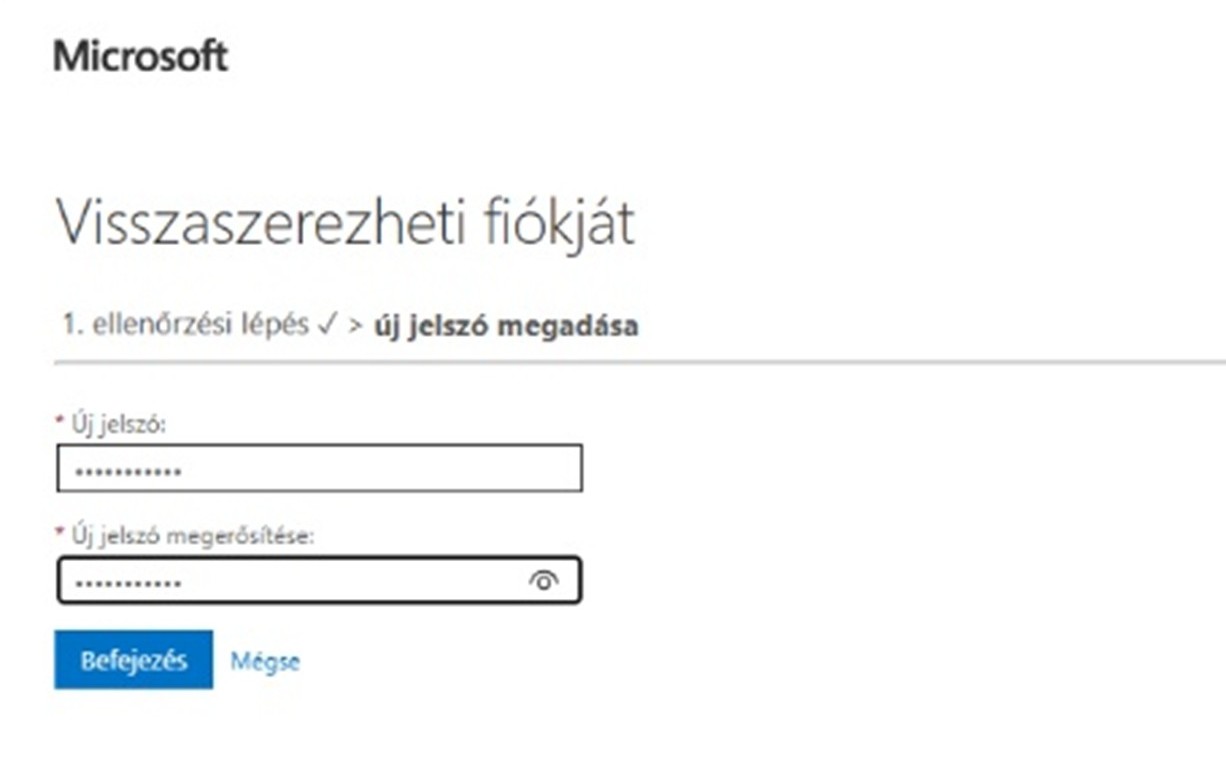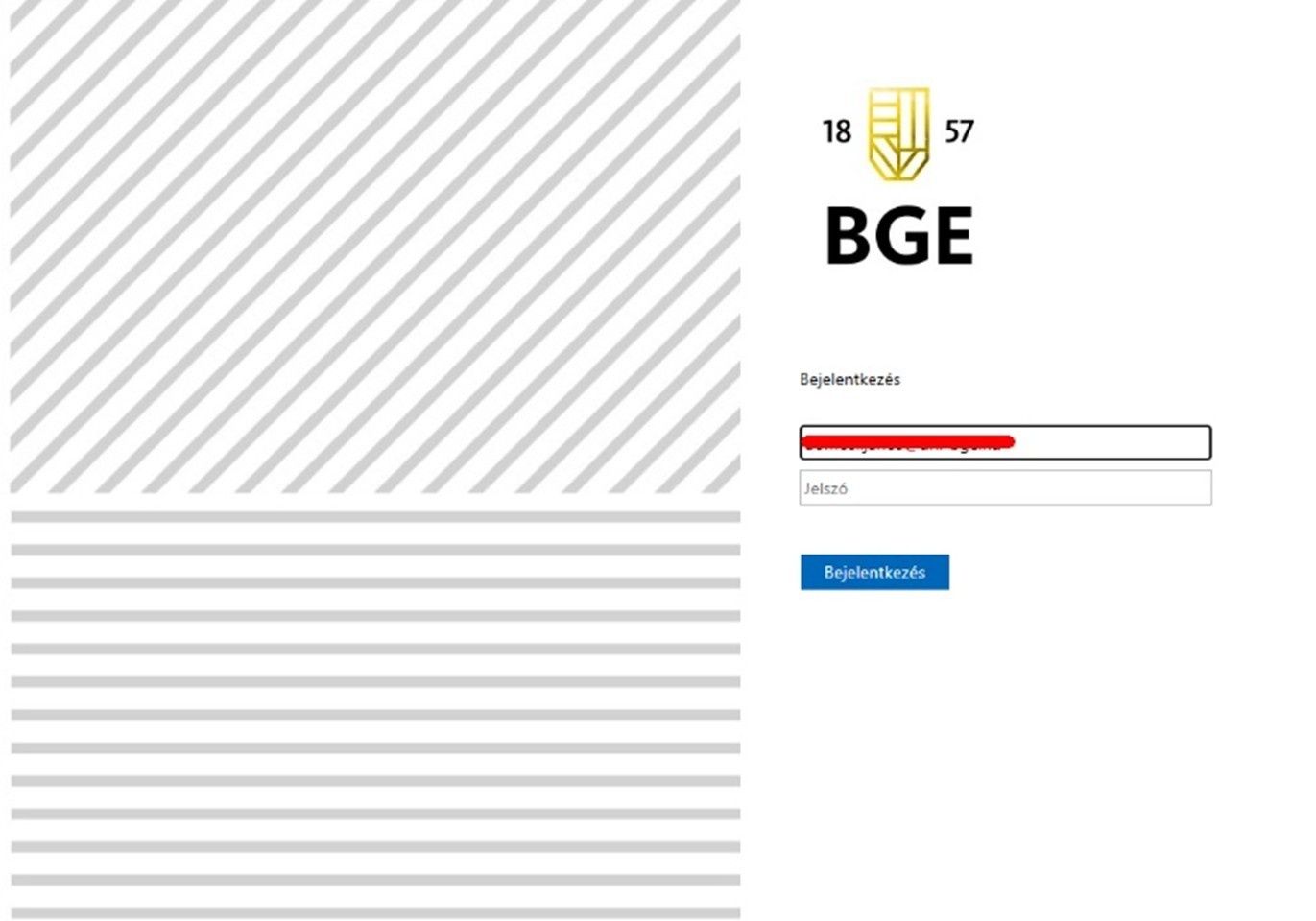Password reset for M365
If you have forgotten the password for your M365 account, please follow these steps:
Important Information!
Changing your M365 password will also update your Neptun login password, so you only need to complete this process once. The same password is used across all our systems.
Step-by-Step Password Reset Guide:
- On the login page, instead of entering your password, go back to the previous page using the "Back" button in the top left corner of your browser.
- Click on the "Can't access your account?" link.
- Select the "Work or school account" option.
- Enter your email address in the first field, then type the characters shown in the image (letters and numbers) into the second field. Click the "Next" button.
- On the left side of the screen, select "Call my mobile phone" and choose your workplace phone number from the list. Click "Next" to proceed.
- Confirm your workplace phone number by entering it in the newly appeared field, then click the "Call" button.
- Follow the instructions given in the phone call, then enter your new password in both required fields.
⚠️ Important password requirements:
✔️ Minimum 8-12 characters
✔️ Lowercase and uppercase letters, numbers, special characters
✔️ Do not use previous passwords! - On the login page that appears again, try signing in using your university email address and your new password.