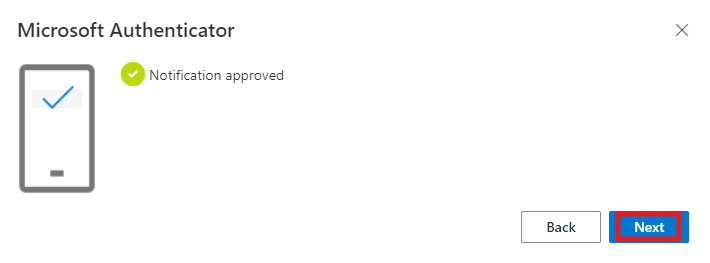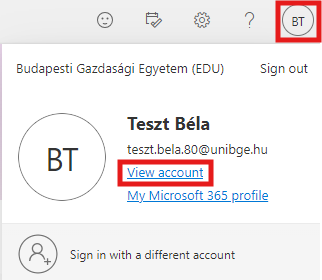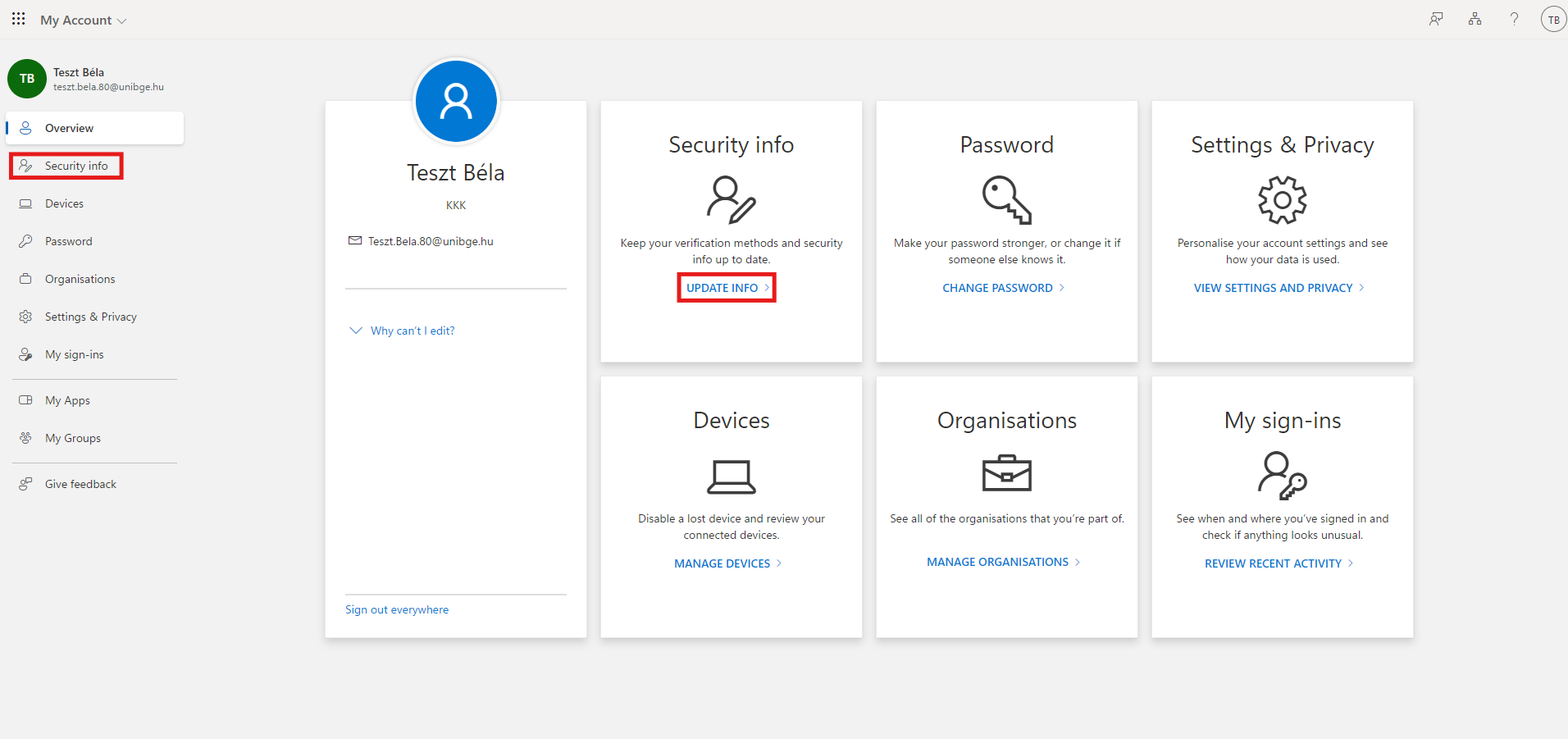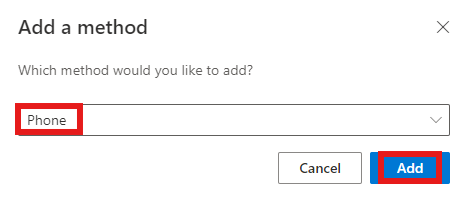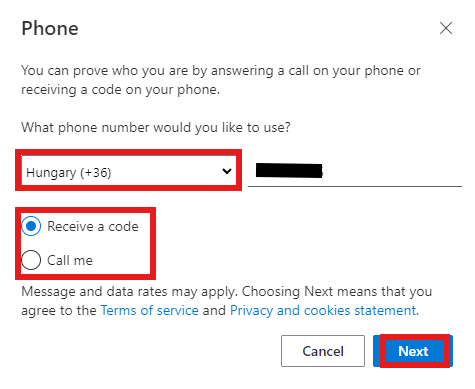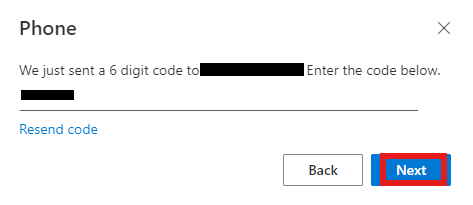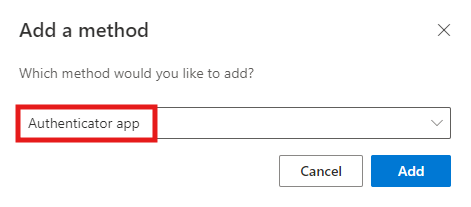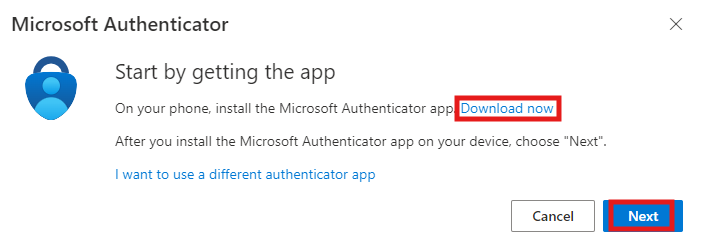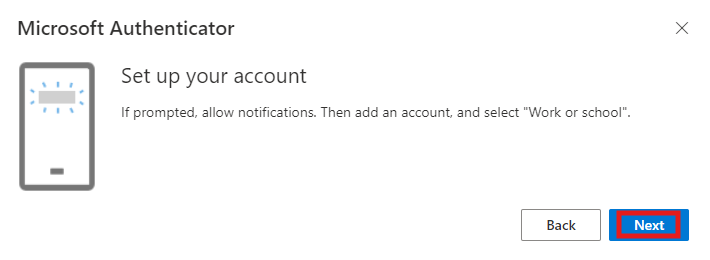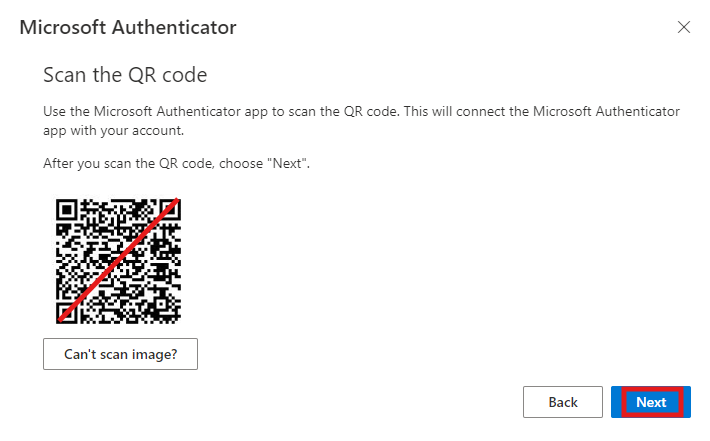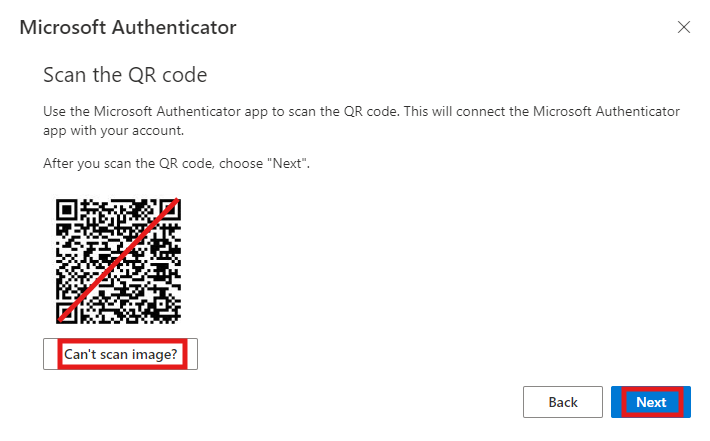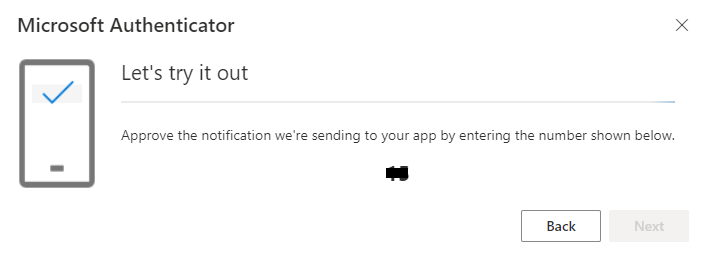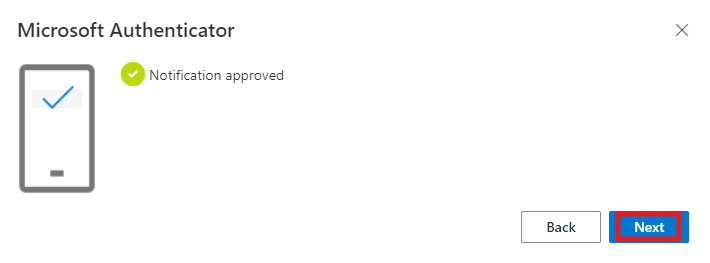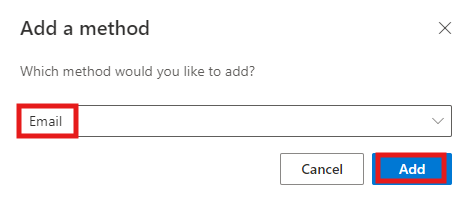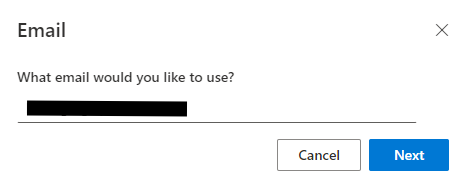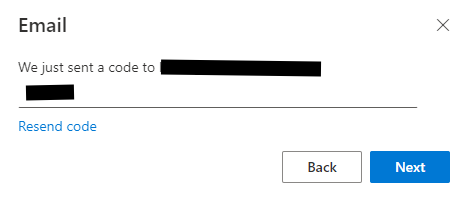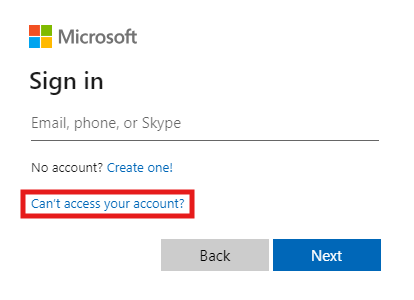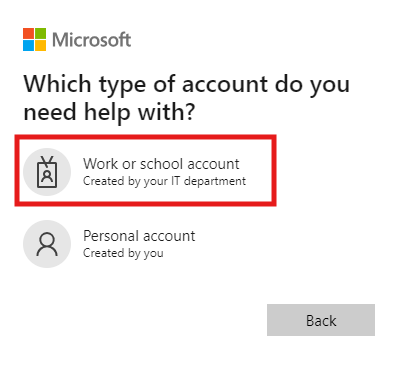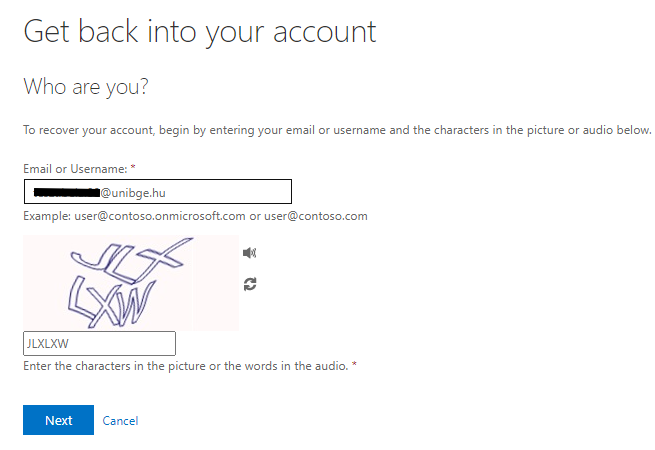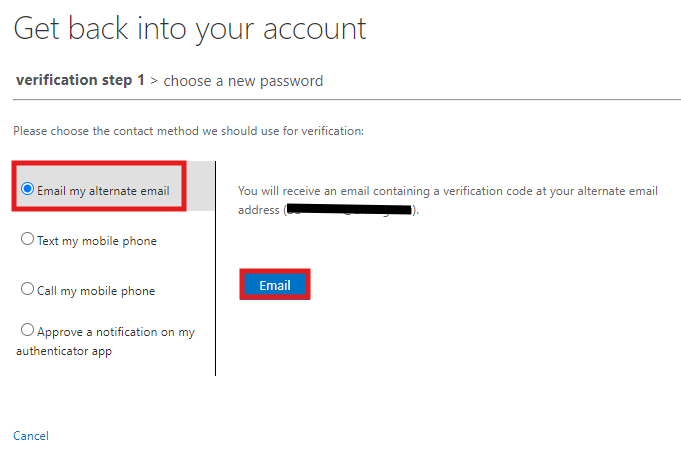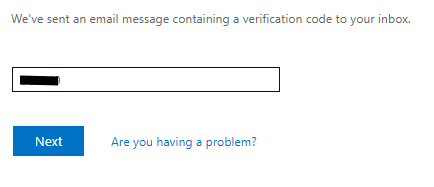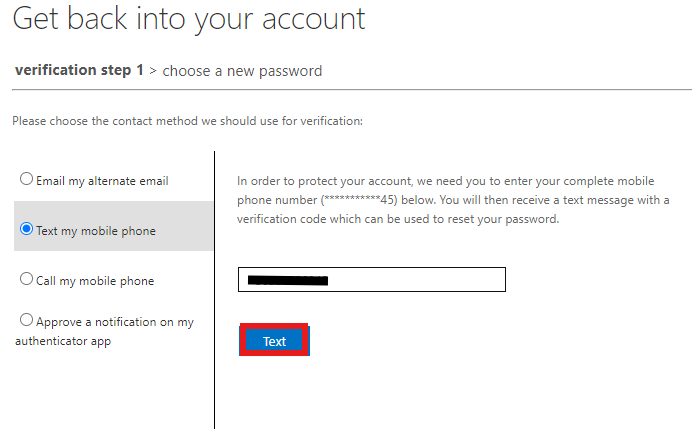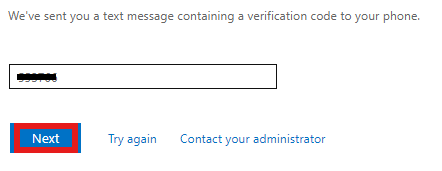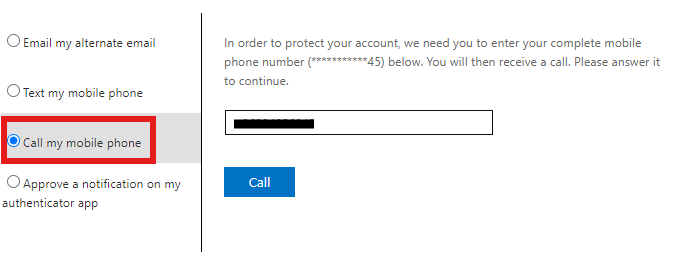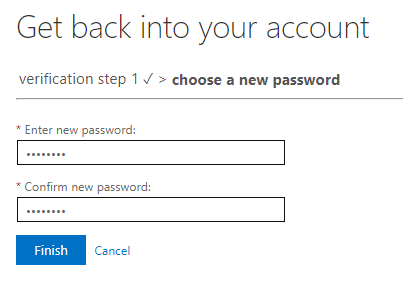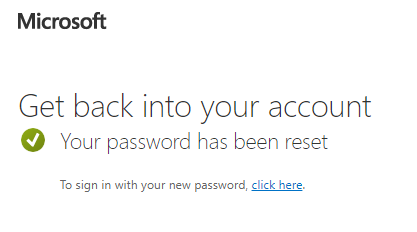Select the "Authentication app" method.
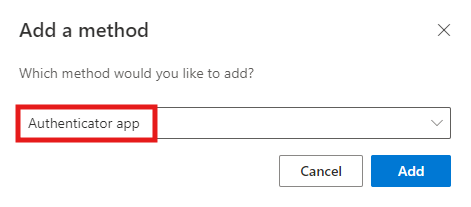
You may select multiple authenticator applications. Suggested option: Microsoft Authenticator.
If you wish to authenticate yourself with the Microsoft Authenticator, download the application from the Google Play Store or from the App Store, then click on the ‘Next’ button.
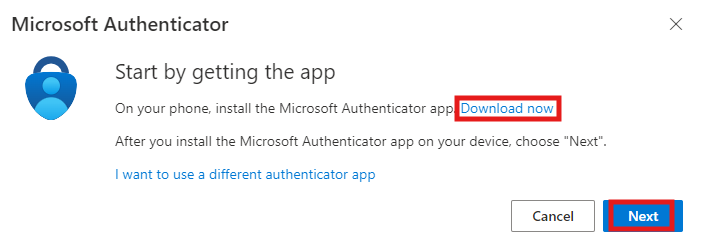
The Microsoft Authenticator may ask for your permission to send you notices. Select the ‘+’ button in the top right corner, then select the ‘Work or school’ option, and press the ‘Next’ button on the computer.
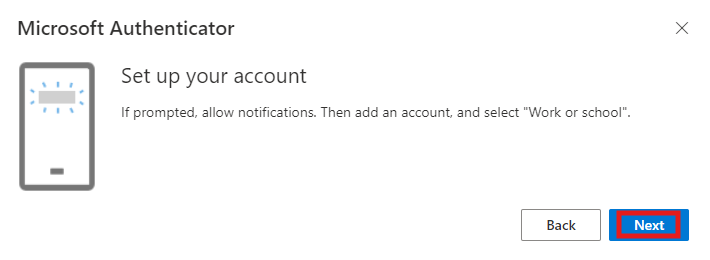
Select the QR code option, and scan the QR code with your phone and click on ‘Next’.
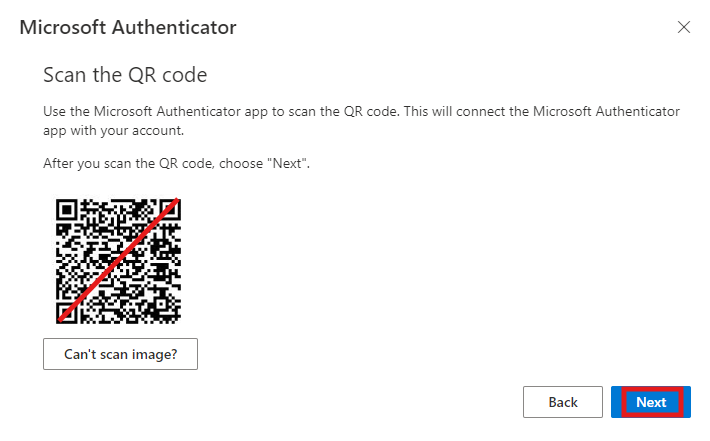
If you cannot scan the QR code for any reason, you can add the account manually. If you click on the ‘Can’t scan the image?’ button, you will receive a code and an URL address. On your phone, select the ‘Or enter a code manually’ option, and there you can enter the code and the URL address. Then click on the ‘Next’ button.
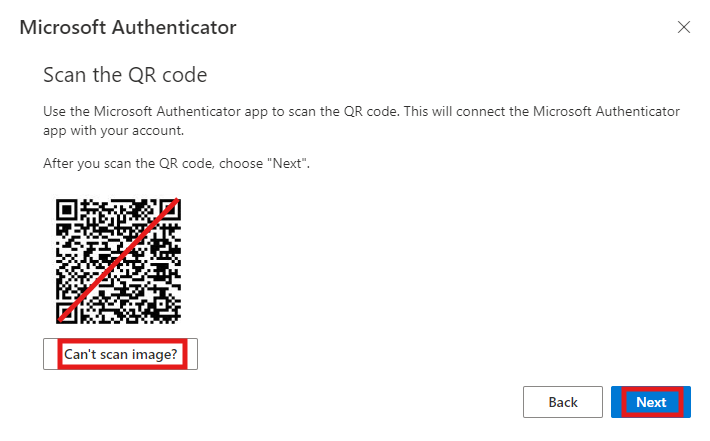
Once that is done, enter the number displayed on the screen into the Microsoft Authenticator.
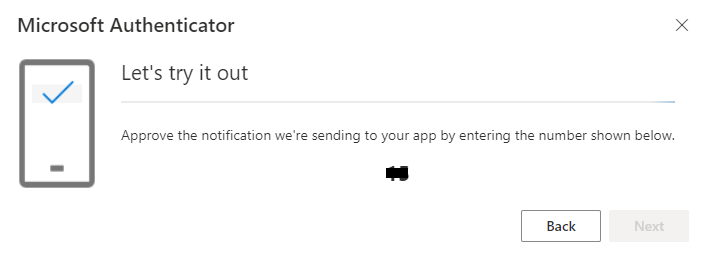
If that is successful, your settings are ready, you can sign in to your account with an authenticator application only.