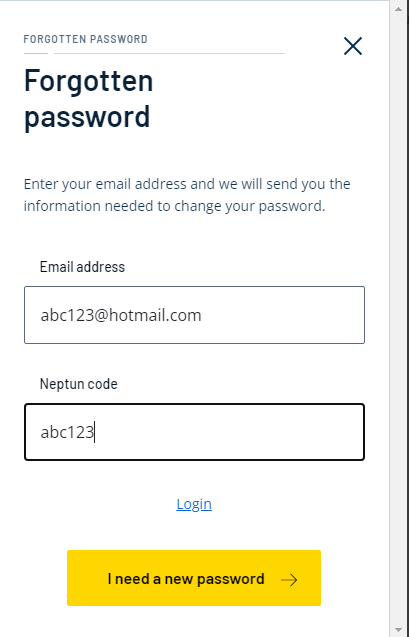For Newly Enrolled Students - Changing the Initial Password
Change your initial password using the details provided during the admission process via this link: https://uni-bge.hu/password
You will need:
- Neptun code
- Private email address (e.g., gmail.com, freemail.hu, icloud.com, etc.)
Further instructions will be sent to the email address you provided.
Forgotten Password Management
If you forget your password or cannot log in, you can request a password reset at https://uni-bge.hu/password. This can be done once every 24 hours.
You will need:
- Neptun code
- Private email address
If no email is received, check your Spam folder or verify the email address provided.
Password Requirements
A secure password must:
- Be at least 8 characters long
- Include at least:
- 1 lowercase letter (a-z)
- 1 uppercase letter (A-Z)
- 1 number (0-9)
- May include special characters (e.g., ! @ # $ ^ - ; < } [ ))
- Must not include:
- Neptun code
- First name or last name
Tip: Choose a password that is easy to remember but hard to guess.
Failed Password Change
If changing your password fails, please contact the Student Service Team (HÜCS). After verifying your identity, they will help you register your email address in the Neptun system, allowing you to request a new password.
Security Lockout
For security reasons, multiple failed login attempts will lock your account for 30 minutes. Ensure you type in your password correctly.
Systems Accessible with the BUEB IT Password
· Computers in classrooms and common areas
· Protected content on the BUEB website
· WiFi network
Additional Password Change Options
· Neptun: Personal Data / Settings
· Modulo: My Account / Change Password
· CoSpace: My Profile / Password Change
· Intézményi számítógépek: CTRL + ALT + DEL (Windows) / Change Password